Editing Configuration Details
To edit configuration details:
-
Select the Configurations tab.
-
Click the configuration that you want to edit:
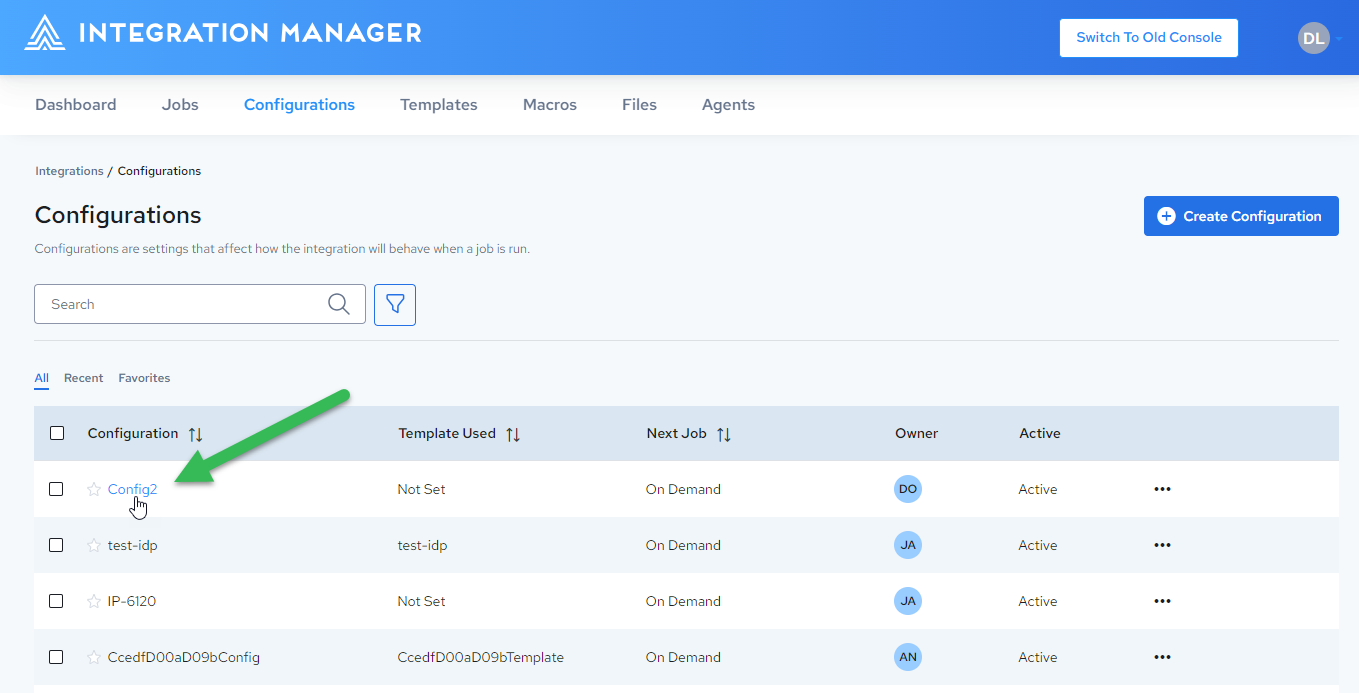
-
The Configuration Details page is displayed:
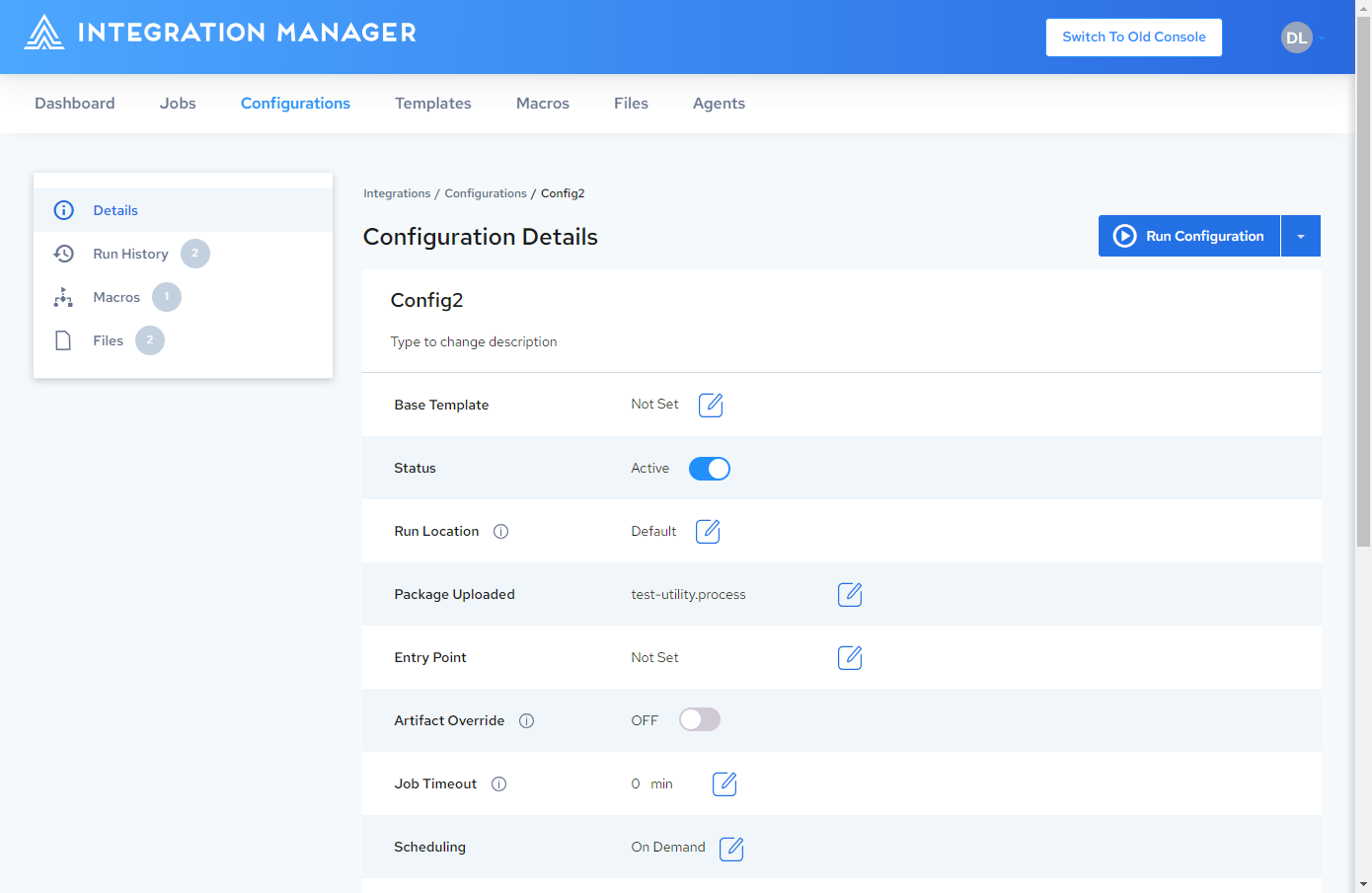
-
Edit the configuration properties as desired. See Configuration Properties.
Configuration Properties
| Properties | Editable | Description |
|---|---|---|
| Configuration name | Yes | The configuration name. Click the configuration name or pencil icon to edit the configuration name. Click |
| Description | Yes | The configuration description. Click the description text or pencil icon to edit the description. Click |
| Base Template | No | The template with which the configuration is associated. If the configuration does not have an association with a Template, this field will display “Not Set”. See Edit Template. |
| Status | Yes | You can toggle this property between **Active **and Inactive. You can run the configuration only if it is set to Active. See Set Configuration to Active or Inactive. |
| Run Location | Yes | This property specifies which engine to use when executing the associated configuration. Clicking the edit icon will expose a list of available options. To use one of the cloud-based engines provided by Actian, select the default option. To learn more about remote engines, see Run Your First Remote Job. For more details, see Run Locations. |
| Package Uploaded | Yes | Displays the package(s) that were uploaded into the configuration. Clicking the package name or the edit icon opens the Upload Packages and Files dialog to let you upload additional packages into the configuration. |
| Entry Point | Yes | Specifies the entry point where the executed job will begin. The entry point must be a master Run Time Config (.rtc) file in your project. The .rtc file can be a master process.rtc or map.rtc file. |
| Artifact Override | Yes | You can toggle this property between ON and OFF. When set to ON, the package process steps will be overridden by the artifacts added on the Files page (see Managing Files). The artifact must have the same name as in the package. |
| Job Timeout | Yes | Jobs run from this configuration will time out if they do not finish within the time that is set (in minutes). If the timeout is set to 0, the timeout will be ignored. |
| Scheduling | Yes | This property displays the schedule associated with the configuration. Possible values are:
|
| Log Level | Yes | Specifies the types of messages that will be included in the job’s log file. Possible settings include:
|
| Owner | Yes | Displays the first two characters of the configuration owner name. The default owner is the creator, but ownership can be transferred to another user at any time. Clicking the owner ID or edit icon will expose a list of available users. Select the desired user ID to transfer ownership of configuration. |
| Change Log | No | Specifies the created date and last modified date for the configuration. |