Editing Configuration Schedules
Integration Manager supports both Interval and Cron expression scheduling. The powerful Quartz scheduler engine is used to manage scheduling and schedule triggers.
To set a schedule for running a configuration:
-
Select the Configurations tab.
-
Click the name of the configuration you want to schedule.
-
On the Configuration Details page, click
 in the Scheduling field:
in the Scheduling field: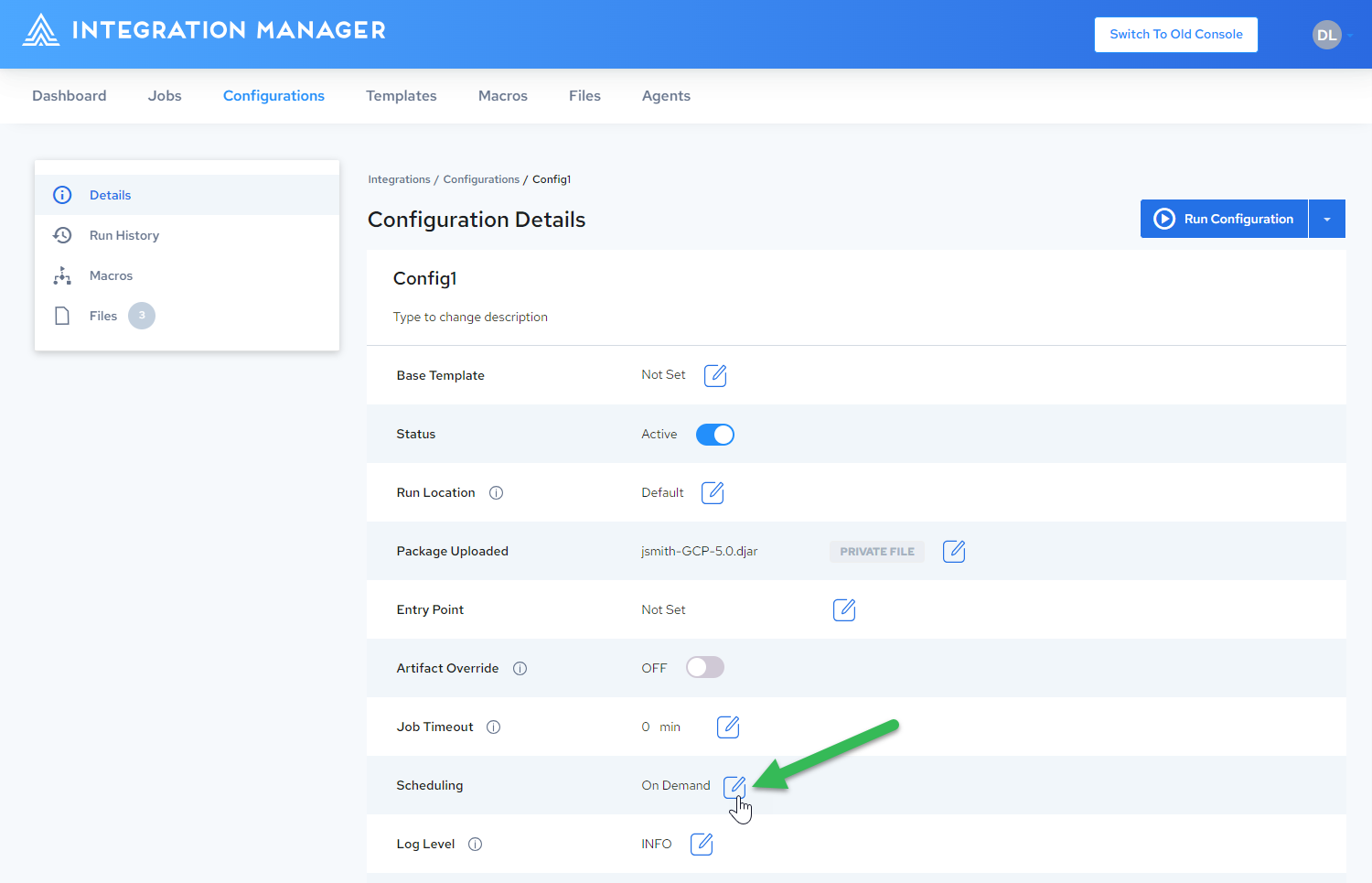
-
The Edit Configuration Schedule page is displayed.
-
Select a frequency from the dropdown menu:
- On Demand – Unscheduled; the configuration must be run manually. See Running a Configuration Manually.
- Interval – Scheduled to run every x hours and x minutes. Note that the shortest interval is 1 minute.
- Daily – Scheduled to run every x days at a specified time.
- Weekly – Scheduled to run every week at a specified time on a specific day.
- Monthly – Scheduled to run every month on a specific day every x months at a specified time.
- Custom – Scheduled to run as per the specified schedule frequency.
- Custom CRON Expression – Scheduled by a Quartz CRON expression. Refer to Cron Expression Scheduling.
-
Enter the settings for the chosen schedule type.
-
Click Save Schedule.
The scheduling is updated on the Configuration Details page.
Cron Expression Scheduling
Cron expression scheduling is a much more powerful and flexible scheduling mechanism. It uses a special syntax to specify the exact second, minute, hour, day of month, month, day of week, and/or year that a schedule will fire.
A simple example is a cron expression representing a schedule that will run at 1:25 p.m. on the first day of each month:
0 25 13 1 * ? *
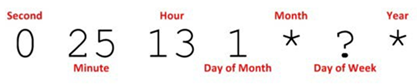
It takes a little bit of practice, but cron can come in very handy to customize exactly when your integration jobs will run. A quick cron expression tutorial and cheat sheet provided by Quartz can be found here: http://www.quartz-scheduler.org/documentation/quartz-2.3.0/tutorials/crontrigger.html
Note that cron scheduling in increments of less than 1 minute is disabled by default. You can enable increments down to the second by adding the following entry to your application.properties file (requires Integration Manager restart):
org.quartz.ext.allow-seconds=true