Running Configurations
Configurations can be run manually or on a schedule. An integration is executed when you run an associated configuration. When completed, runtime metrics will be available for review.
- To run a configuration, it must be in the Active state. See Activating or Inactivating Configurations.
- The engine used to execute a configuration is defined by the Run Location.
Running a Configuration Manually
-
Select the Configurations tab.
-
Do one of the following:
-
To run a single configuration, click the ellipsis button next to the desired configuration and select Run:
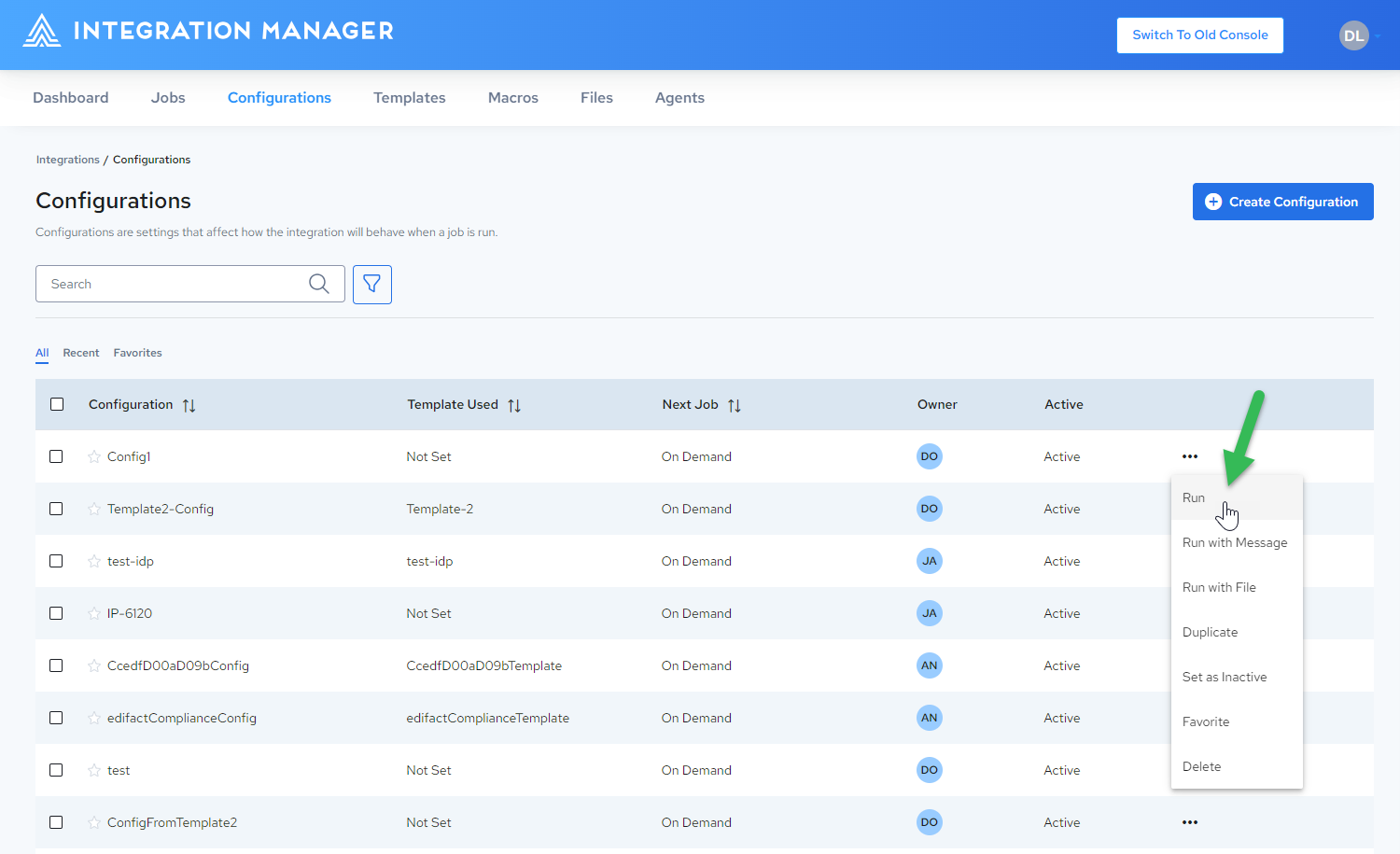
-
To run multiple configurations, select the checkbox next to the desired configurations and click
 :
: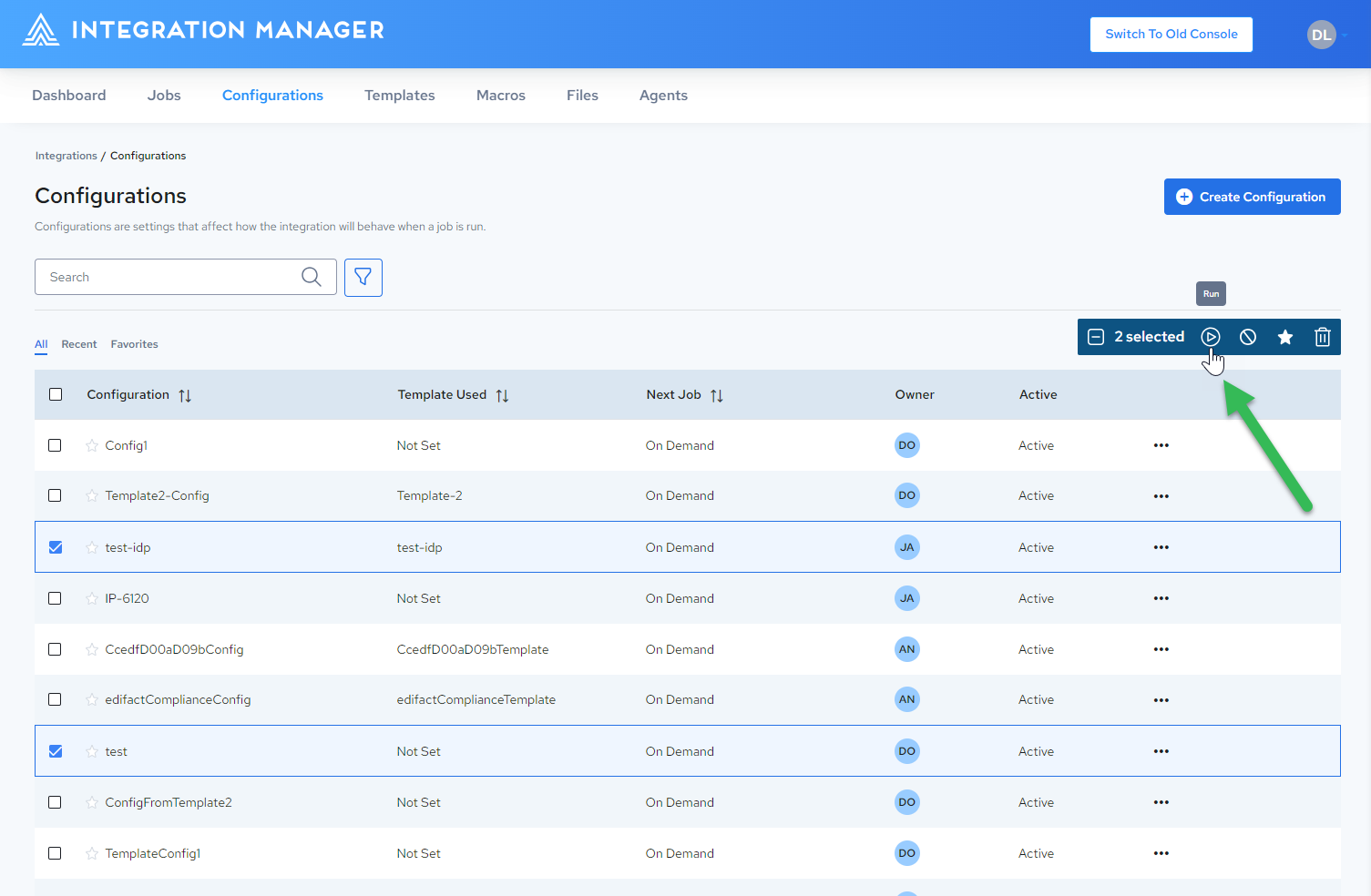
-
-
The associated integration is executed and you are navigated to the Jobs page, where you can track the execution status of your Configuration Job. See Viewing Job Run History.
Running a Configuration on a Schedule
Schedules can be set to automatically run a configuration on a defined schedule. Refer to Editing Configuration Schedules.
Run with Message
Running a configuration with a message allows you to pass a message object/body into a DataConnect job at runtime. The message object has a default name of “msg1” and the body (msg1.body) contents are specified within the Run with Message dialog. There must be a reference to “msg1” within your DataConnect djar to run a configuration with a message.
-
Do one of the following:
-
From the Configurations page, click the ellipsis button next to the desired configuration and select Run with Message:
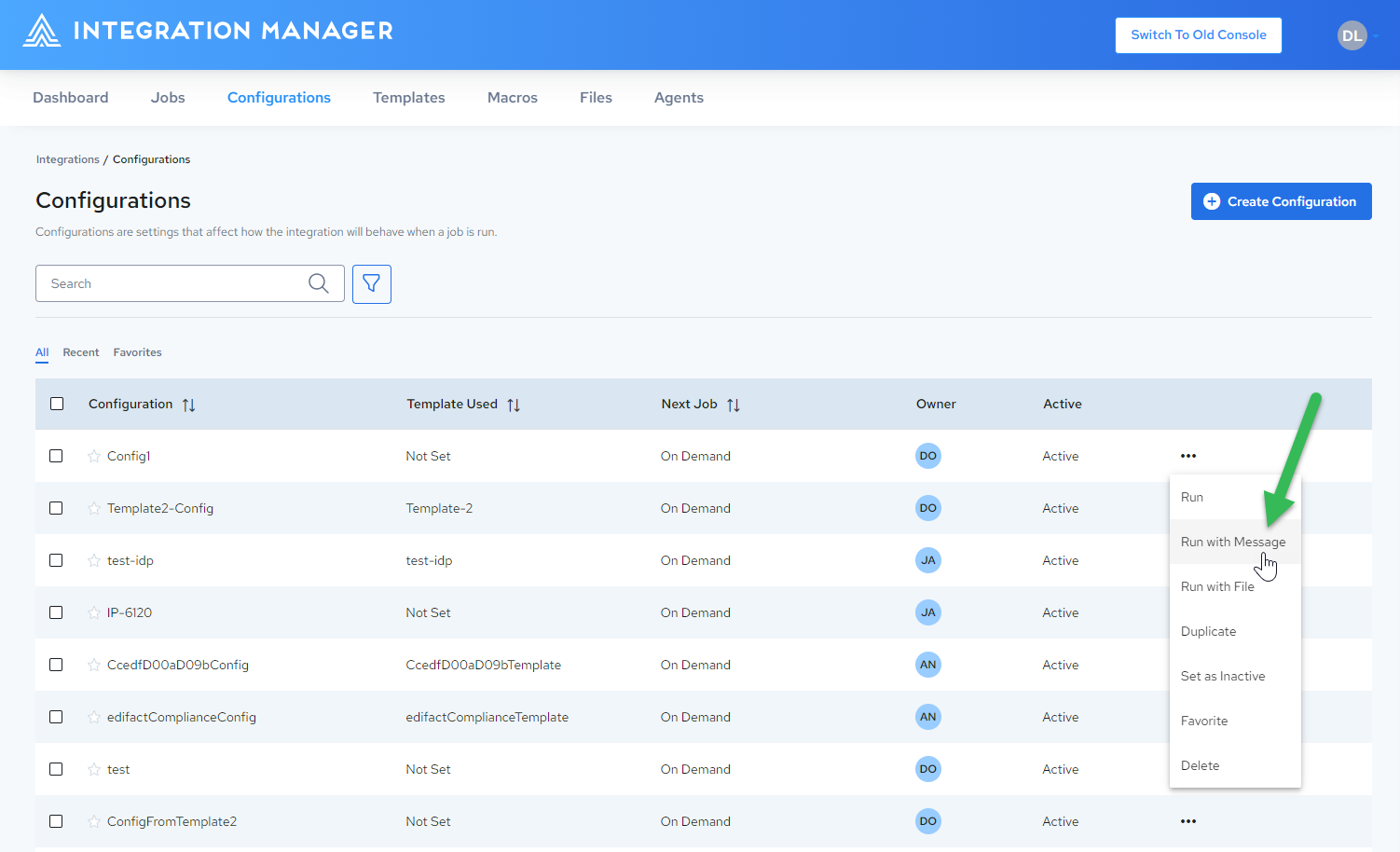
-
From the Configuration Details page, click the dropdown arrow next to the Run Configuration button and select Run Configuration with Message:
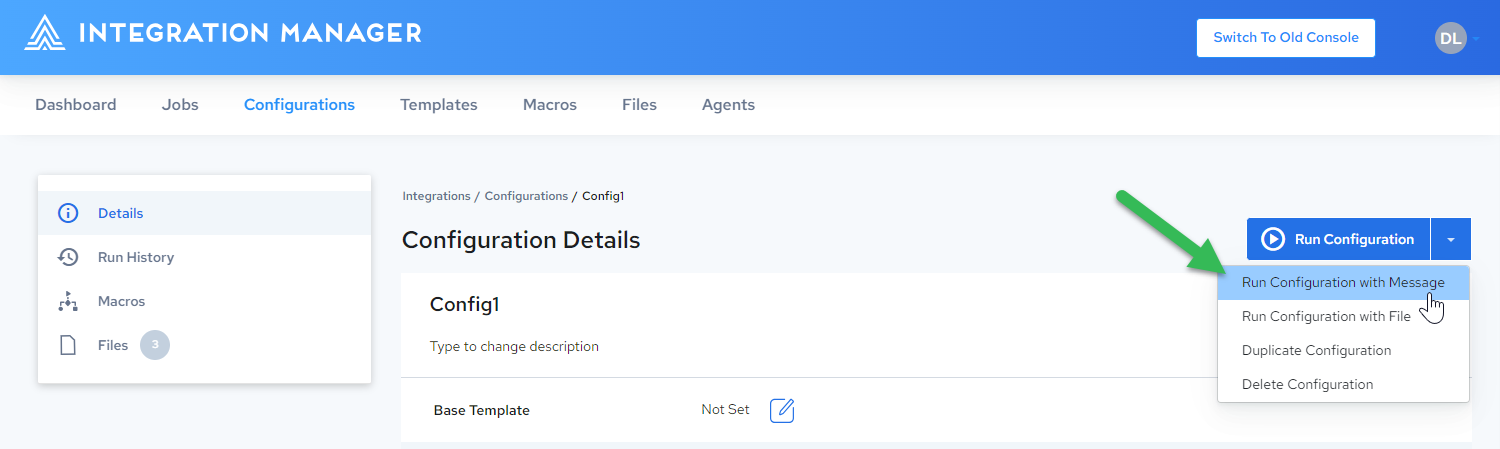
-
-
In the Run with Message dialog, enter a message and (optionally) a message name:
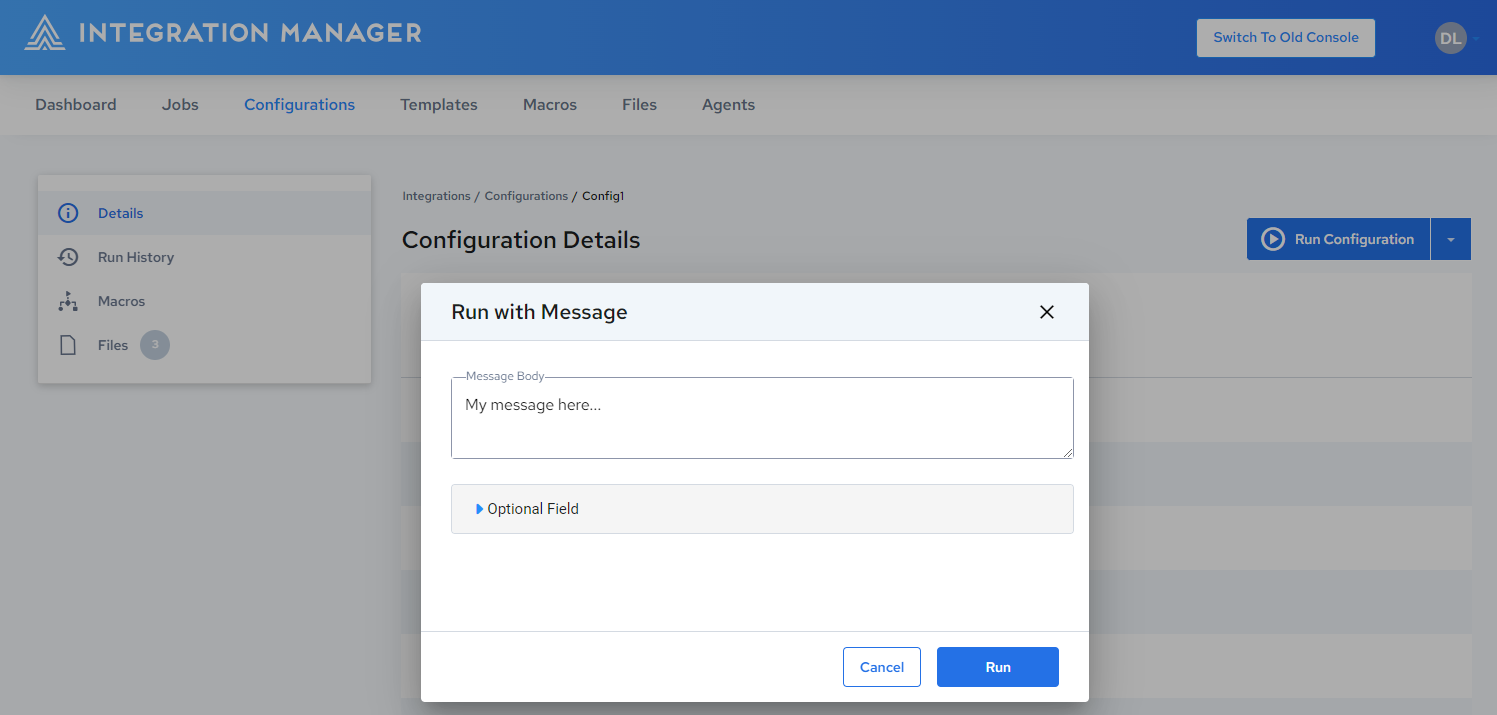
Run with File
To run a job with an input file:
-
Do one of the following:
-
From the Configurations page, click the ellipsis button next to the desired configuration and select Run with File:
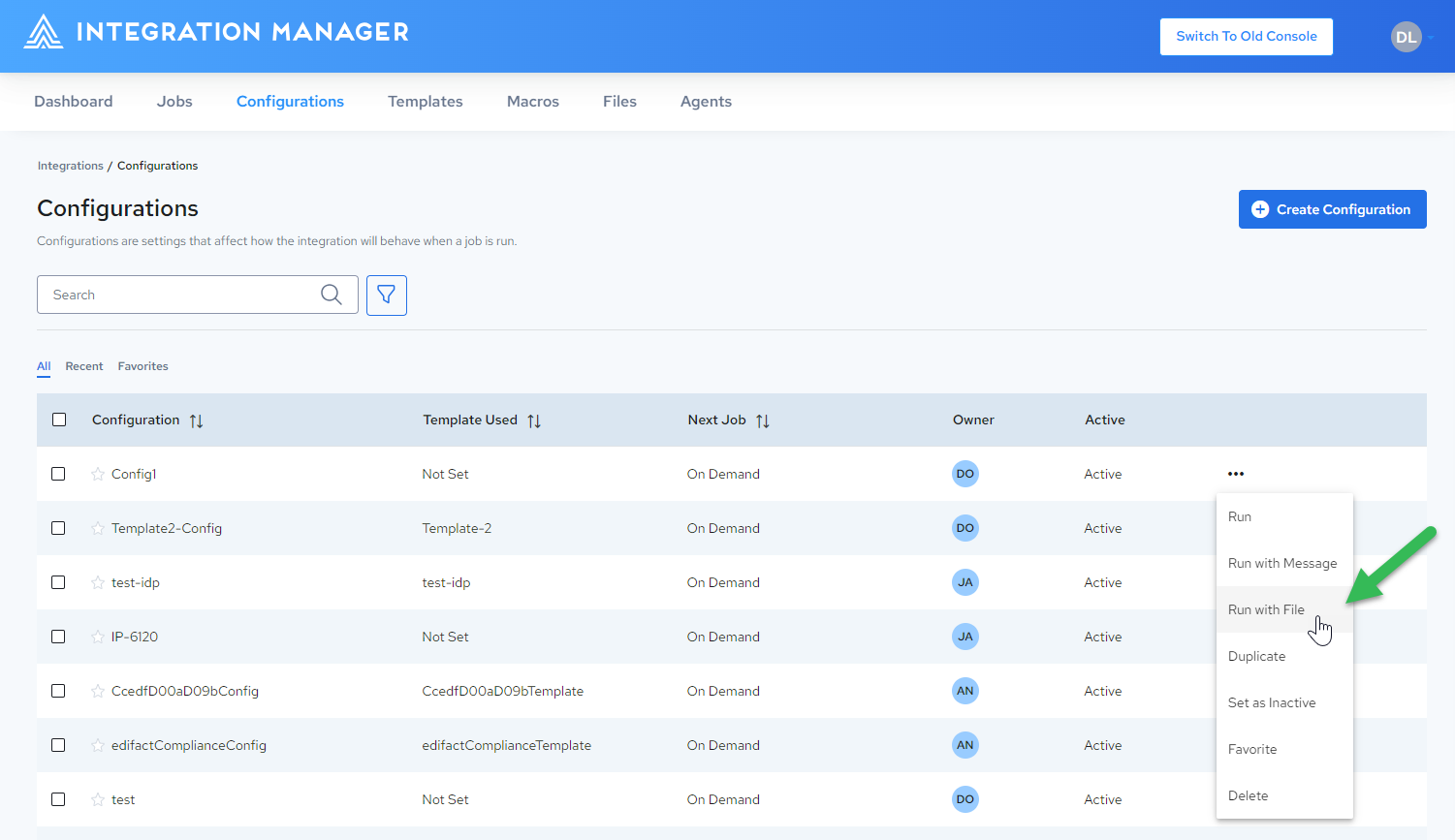
-
From the Configuration Details page, click the dropdown arrow next to the Run Configuration button and select Run Configuration with File:
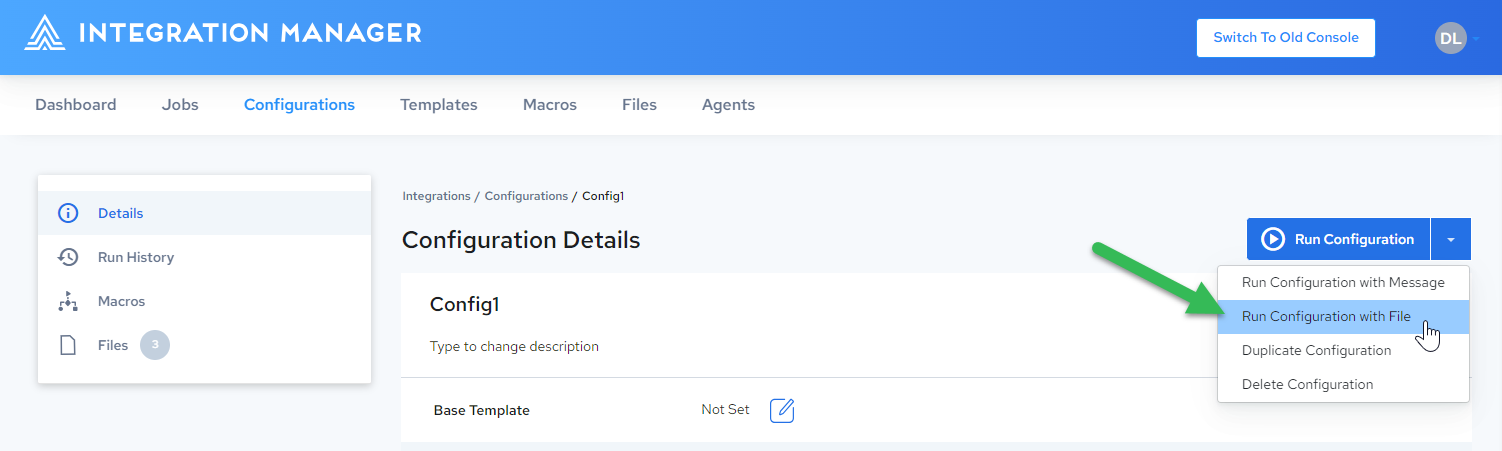
-
-
In the Run with File dialog, drag and drop a file, or click BROWSE FILES to select a file:
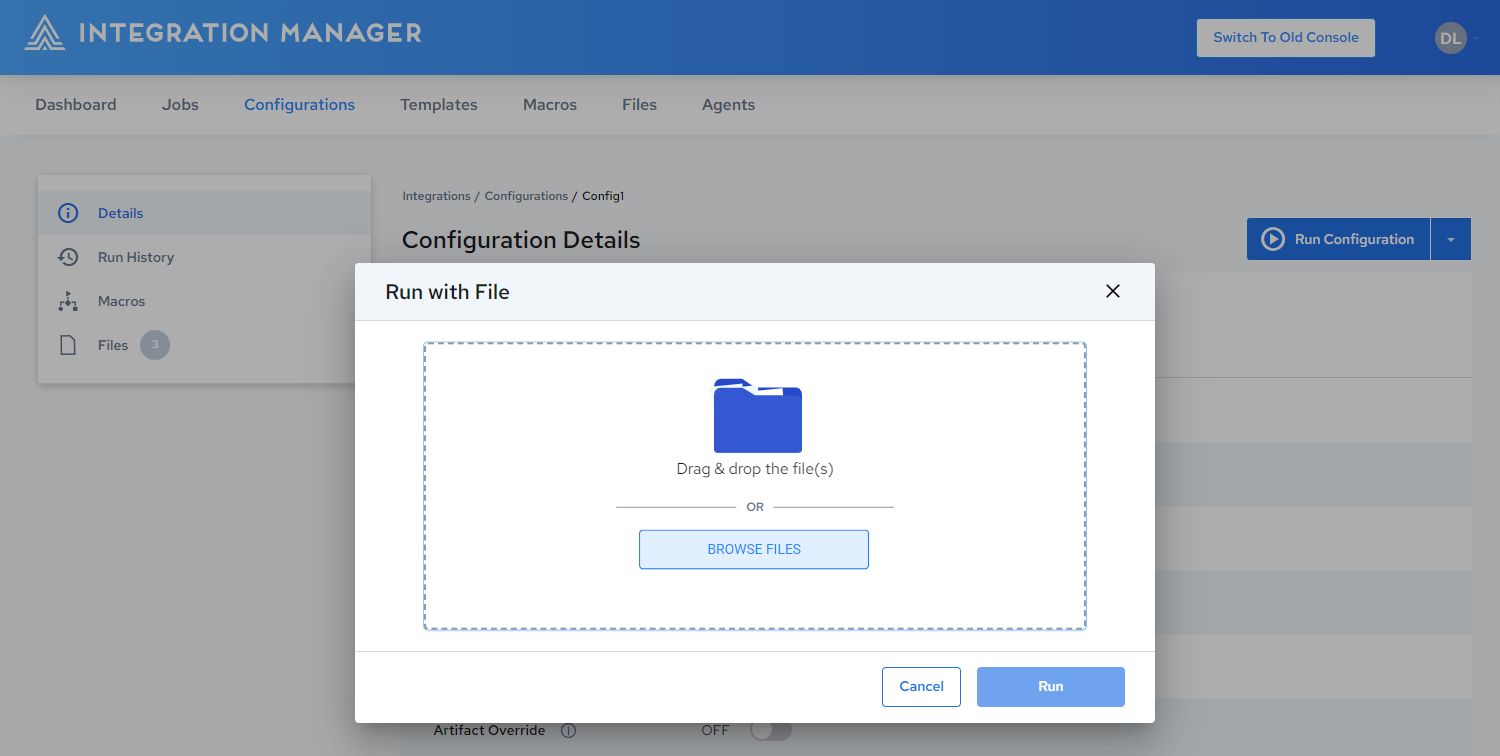
-
The file is added to the Run with File dialog. Optionally, enter a message name, then click Run:
