Editing Template Details
To edit template details:
-
Select the Templates tab.
-
Click the template that you want to edit:
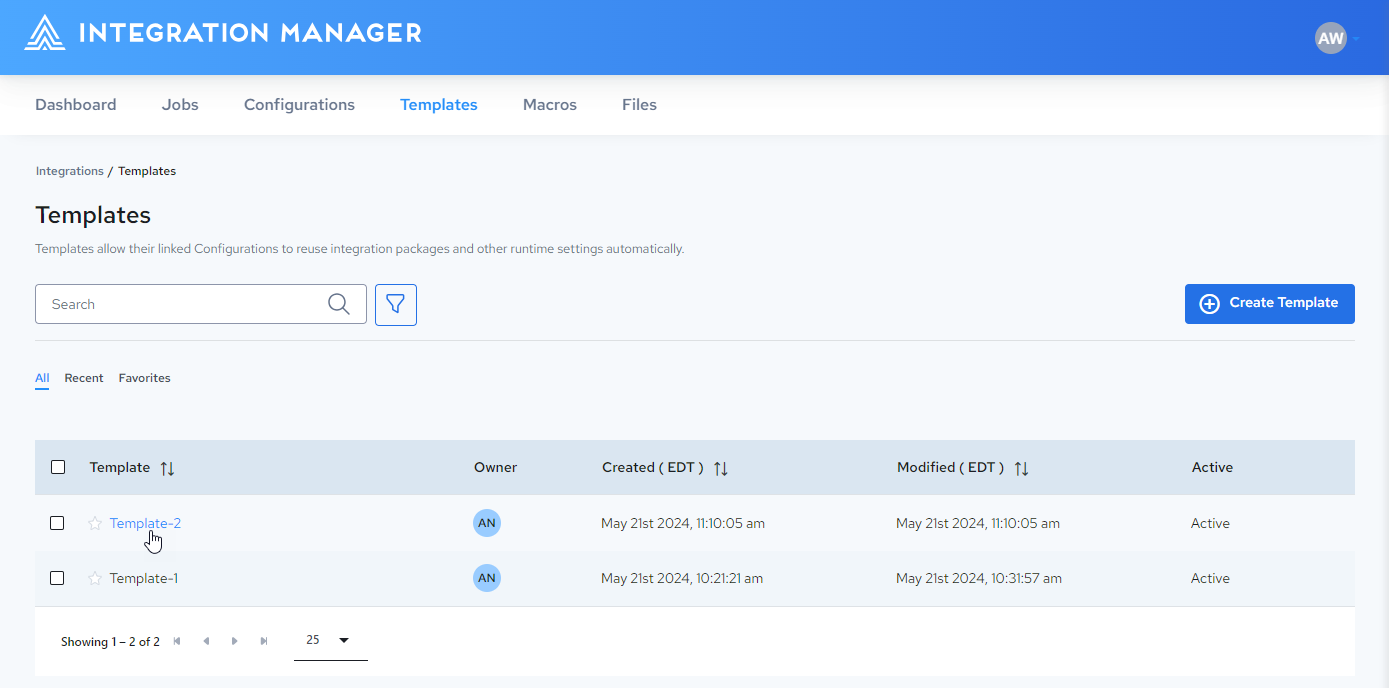
-
The Template Details page is displayed:
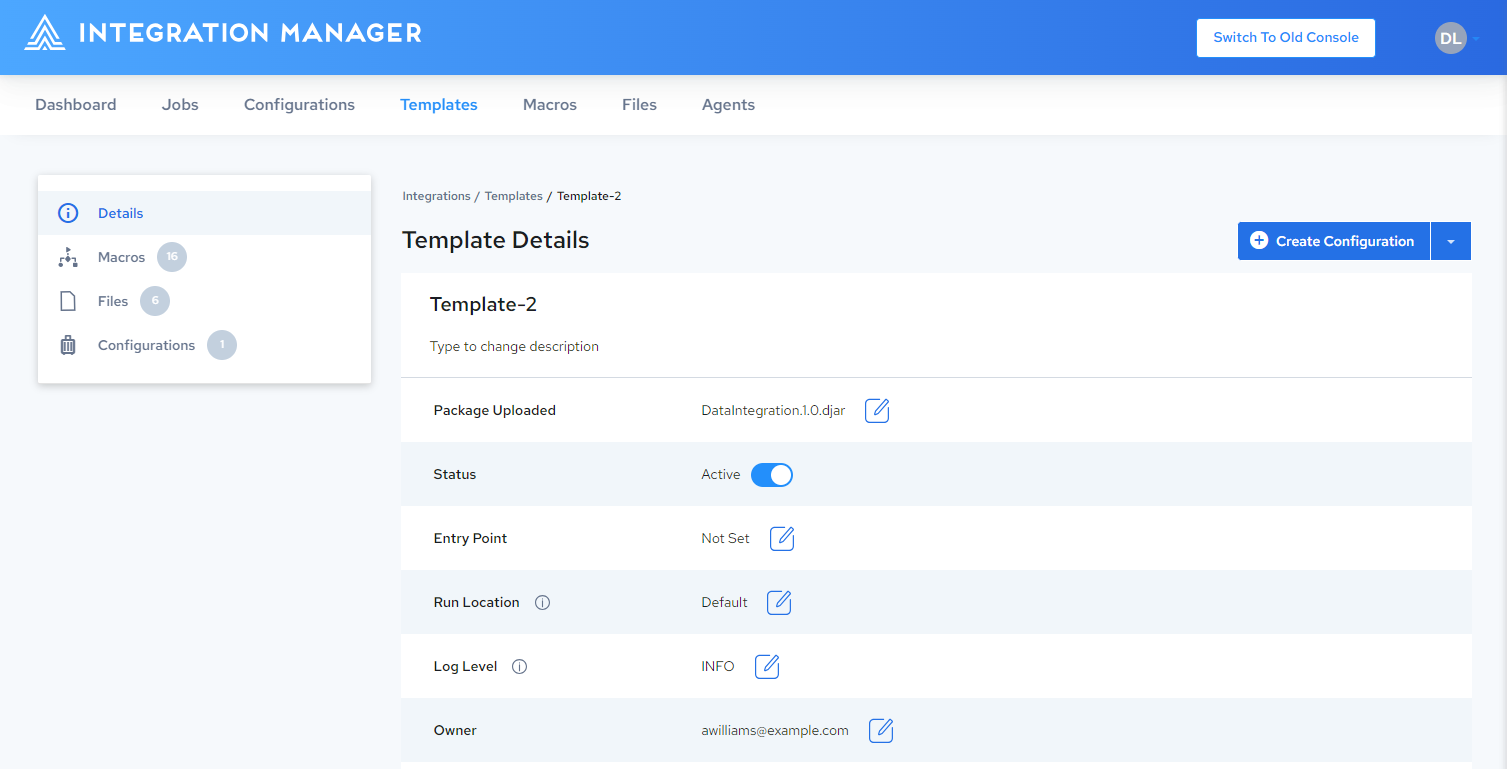
You can view and edit the template properties listed below in the Template Properties table.
Refer to the following:
Template Properties
| Properties | Editable | Description |
|---|---|---|
| Template name | Yes | The template name. Click the template name or the pencil icon to edit the template name. Click |
| Description | Yes | The template description. Click the description text or pencil icon to edit the description text. Click |
| Package Uploaded | Yes | Displays the package file for the integration. Click the edit icon to open the Upload Packages & Files dialog, where you can upload a new package file or select a previously-uploaded package file. |
| Status | Yes | You can toggle this property between Active and Inactive. You can use the template only if it is set to Active. See Activating or Inactivating Templates. |
| Entry Point | Yes | Displays the entry point where the executed job will begin. If the entry point is not defined, “Not Set” is displayed. Clicking the edit icon will expose a list of available entry points to select from. |
| Run Location | Yes | Specifies which engine to use when executing the associated configuration. Clicking the edit icon will expose a list of available options. To use one of the cloud-based engines provided by Actian, select the default option. To learn more about remote engines, see Managing Agents and Devices. |
| Log Level | Yes | Specifies the types of messages that will be included in the job’s log file. Possible settings include:
|
| Owner | Yes | Displays the first two characters of the template owner name. The default owner is the creator, but ownership can be transferred to another user at any time. Clicking the owner ID or edit icon will expose a list of available users. Select the desired user ID to transfer ownership. |
| Job Timeout | Yes | Jobs run from this configuration will time out if they do not finish within the time that is set (in minutes). If the timeout is set to 0, the timeout will be ignored. |
| Change Log | No | Specifies the created date and last modified date for the template. |