Activating or Inactivating Configurations
In order to run a configuration, its status must be Active. Setting the configuration status to Inactive allows you to disable the configuration without deleting it. You can reactivate it later when needed by setting the status back to Active.
You can set the configuration status to Active or Inactive from several pages.
From the Configurations Page
-
Select the Configurations tab. The Configurations page displays the available configurations. The Active column indicates whether the configuration is currently Active or Inactive.
-
Click the ellipsis on the right of the desired configuration.
-
Select Set as Inactive to inactivate a currently-active configuration, or select Set as Active to reactivate a currently-inactive configuration:
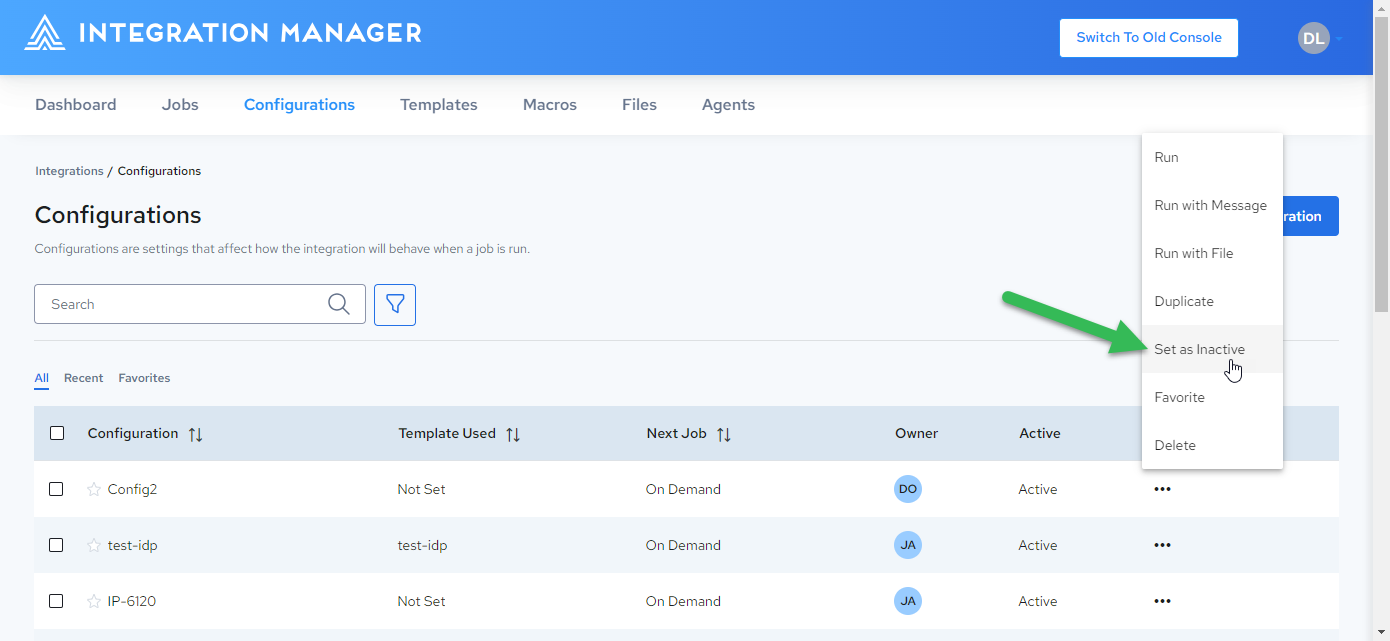
-
The Active column is updated to show the current active status:
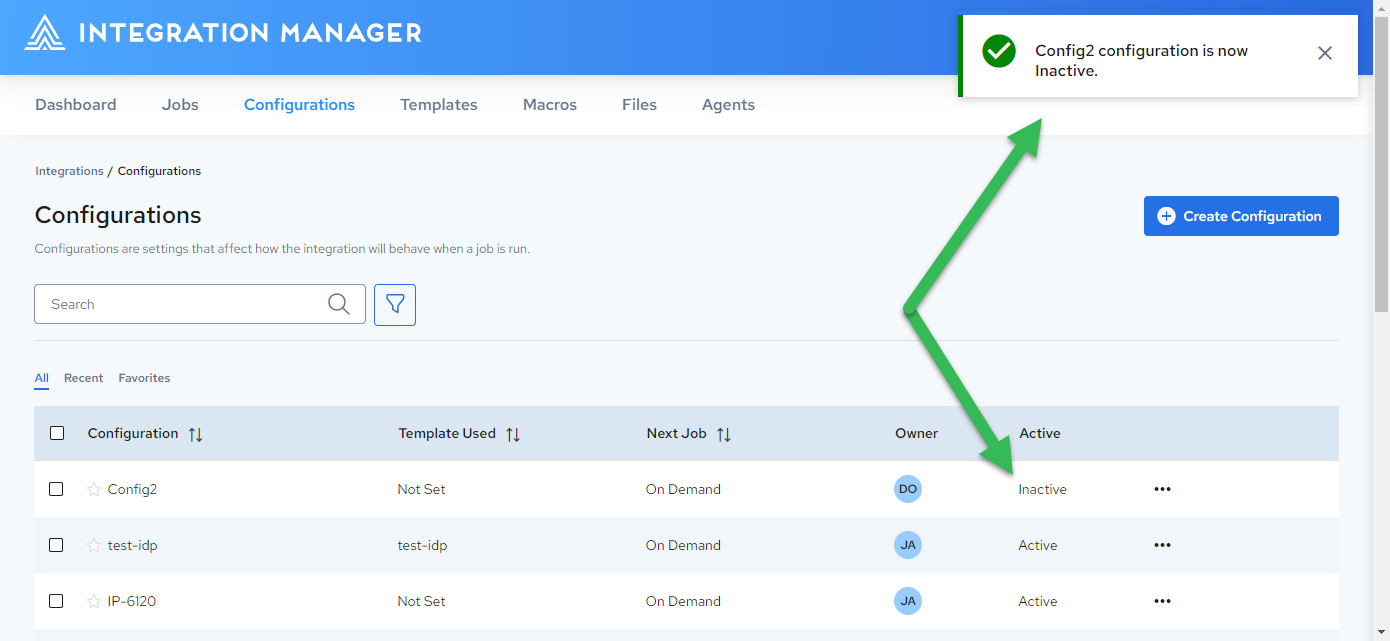
From the Configuration Details Page
-
Select the Configurations tab.
-
Click the configuration that you want to edit.
-
On the Configuration Details page, toggle the Status to Active or Inactive:
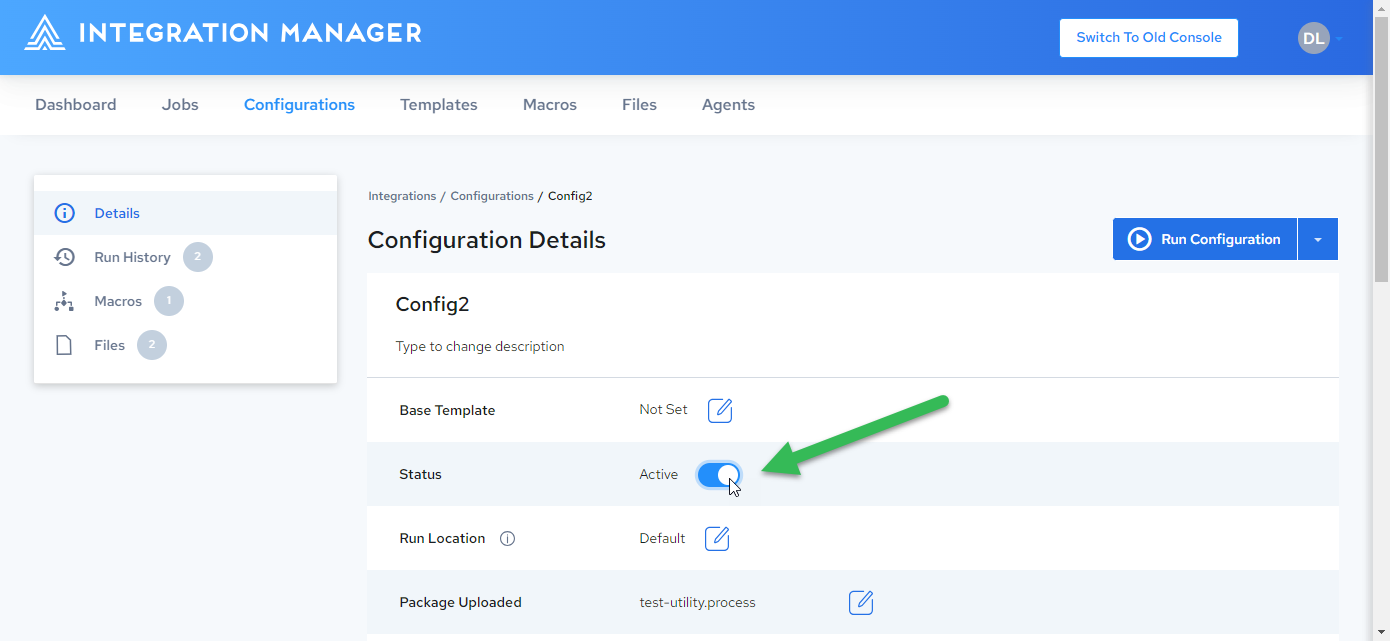
From the Template Configurations Page
-
Select the Templates tab.
-
Click the template that you want to edit.
-
Click Configurations in the left panel:
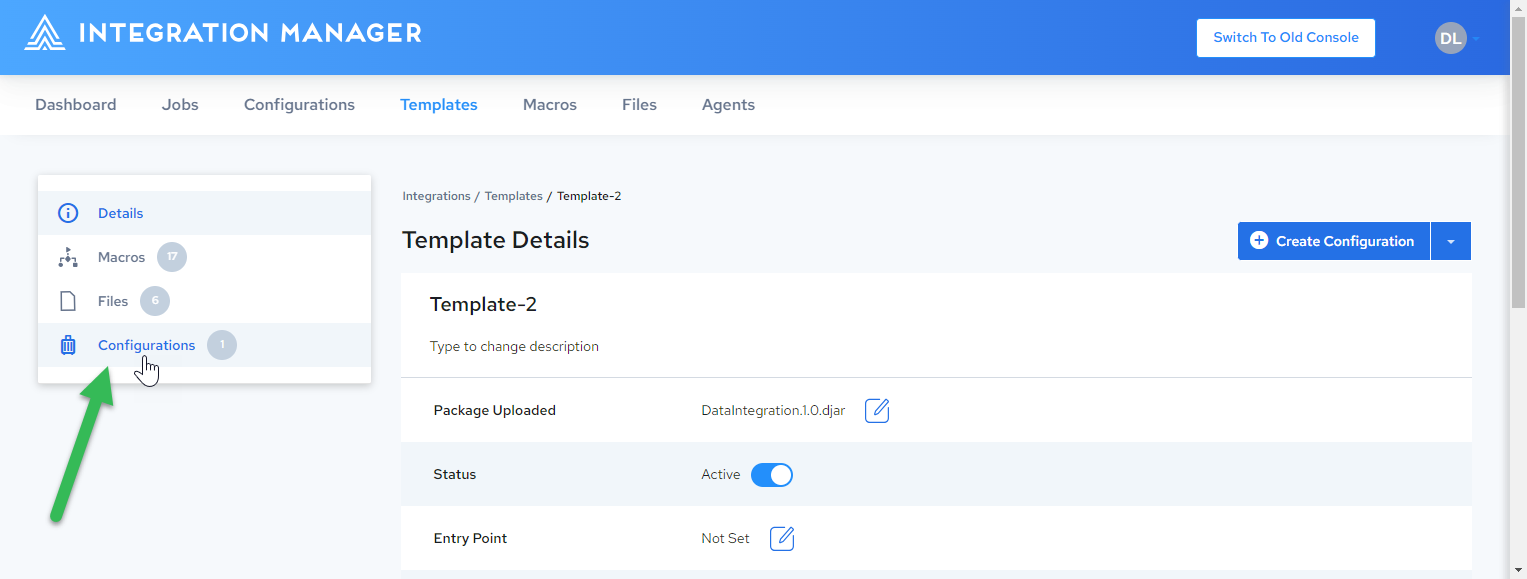
-
On the Template Configurations page, select the desired configuration(s), click the dropdown arrow next to the Run button above the list, then select Active or Inactive.
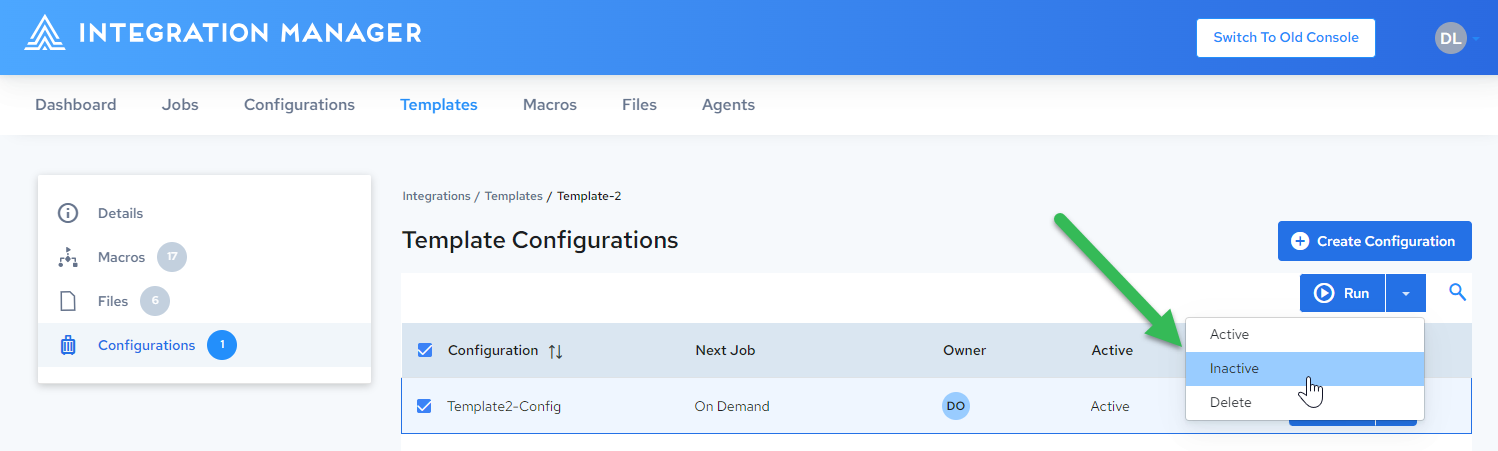
Activating/Inactivating Multiple Configurations
-
On the Configurations page, do the following:
-
Select the checkboxes next to the desired Active configurations, then click
 to set as Inactive.
to set as Inactive.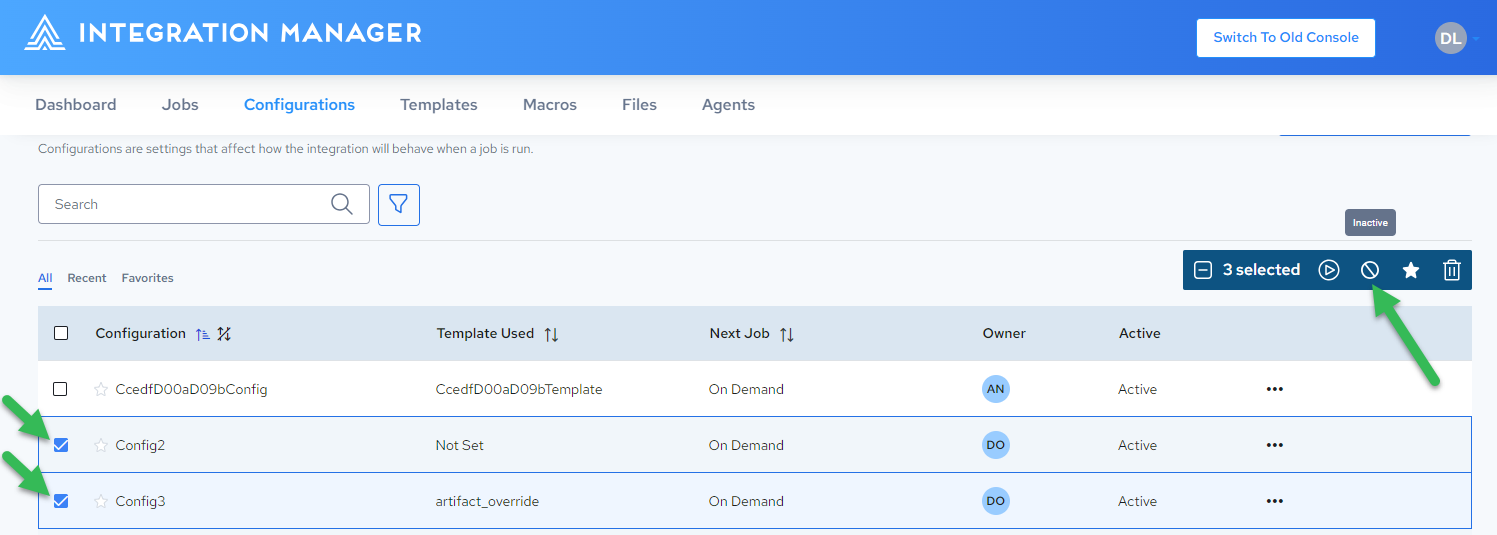
-
Select the checkboxes next to the desired Inactive configurations, then click
 to set as Active.
to set as Active.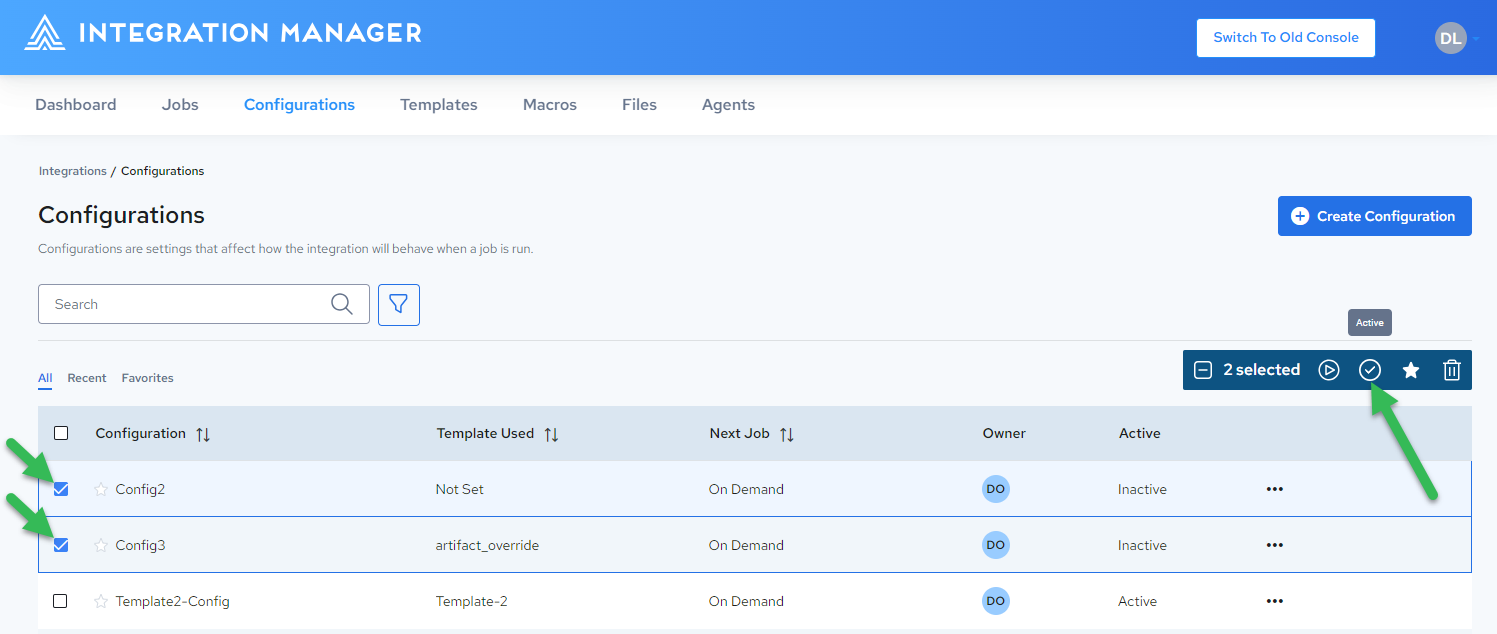
-