Viewing Job Run History
You can view job run history for recent jobs, all jobs, or a specific job.
Viewing the Run History for Recent Jobs
-
Select the Dashboard tab. The Dashboard displays a list of recent jobs, as well as additional details that you can customize. See Customizing the Dashboard.
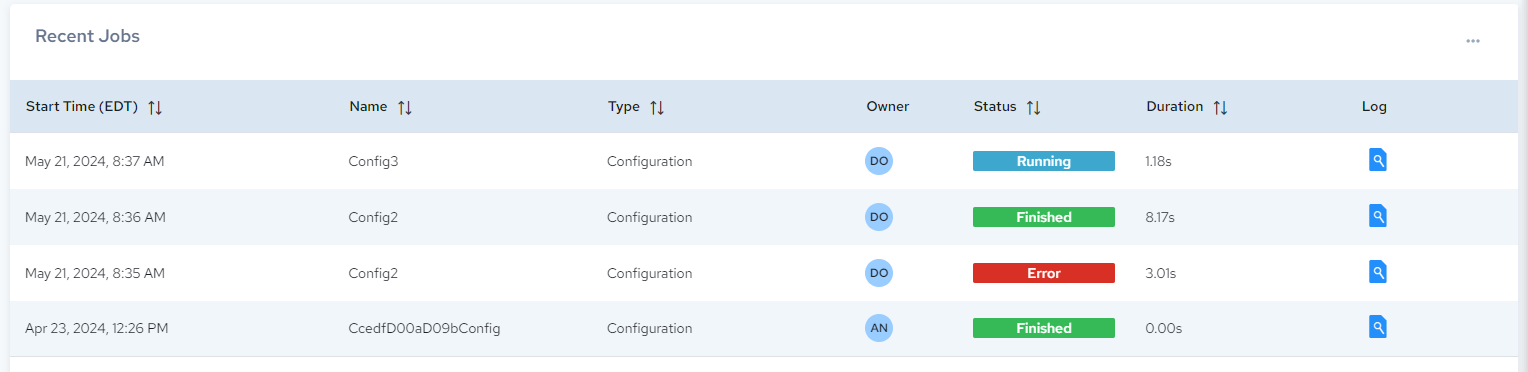
Viewing the Run History for All Jobs
-
Select the Jobs tab.
The Run History page is displayed with a list of execution history:
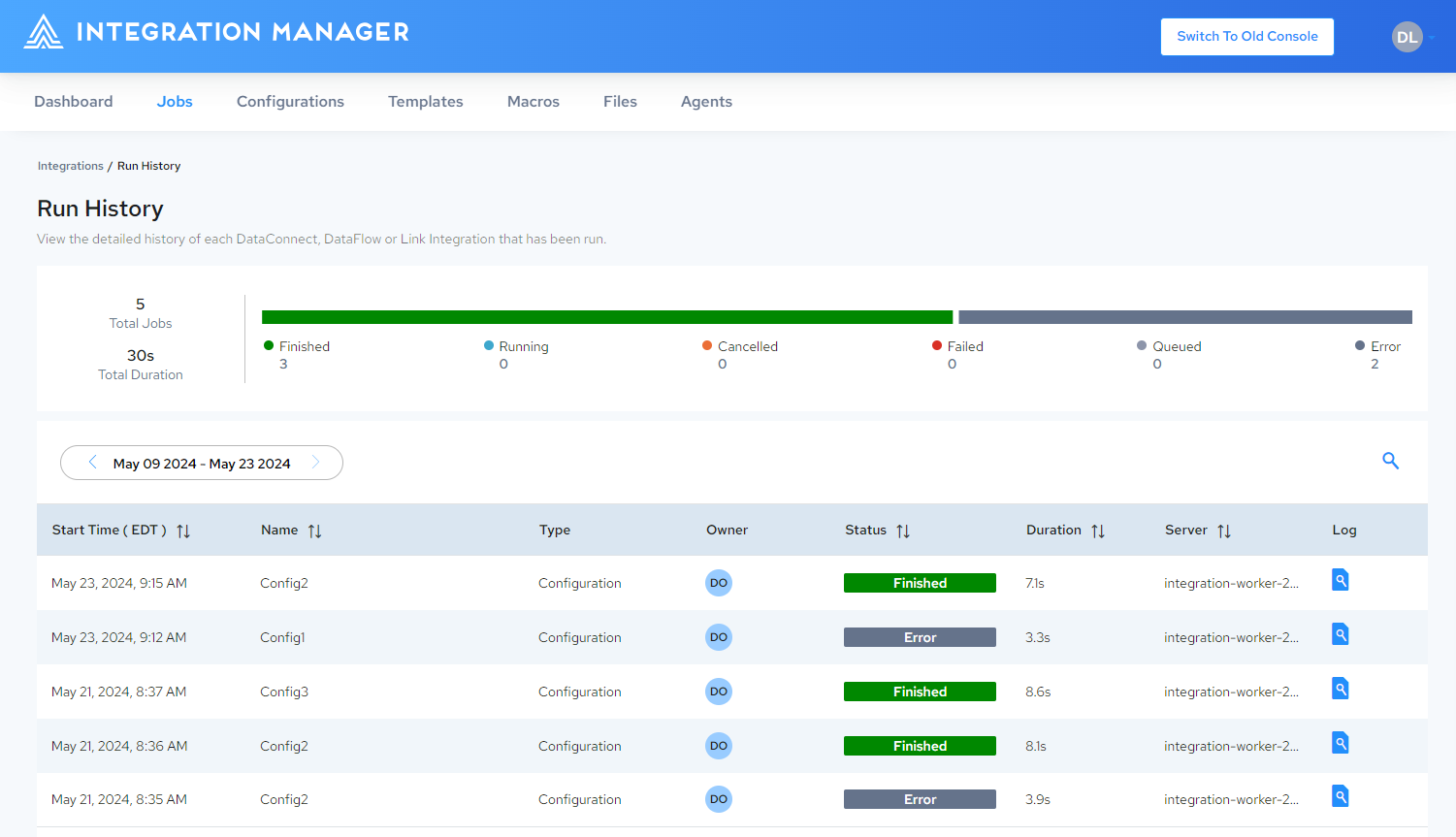
The default page size is set to 25. Page size and navigation controls are located at the bottom of the page. If your configuration is not listed on the first page, use the search box to locate it.
The following details are displayed:
| Column Name | Description |
|---|---|
| Start | The date and time the job was started. The time displayed here is specific to your time zone. |
| Name | The integration or configuration name. Clicking on the name displays the Configuration Details page. |
| Type | The type of Job that was run (Configuration or Integration). |
| Owner | Displays the first two characters of the Job owner (creator) name. Clicking on the initials displays the username of the owner. |
| Status | Status of the job. See Job Status Codes. |
| Duration | Execution time. |
| Server | Where the job was executed. |
| Log | Click |
Viewing Run Details for a Specific Job
-
Select the Jobs tab.
The Run History page is displayed with a list of execution history:
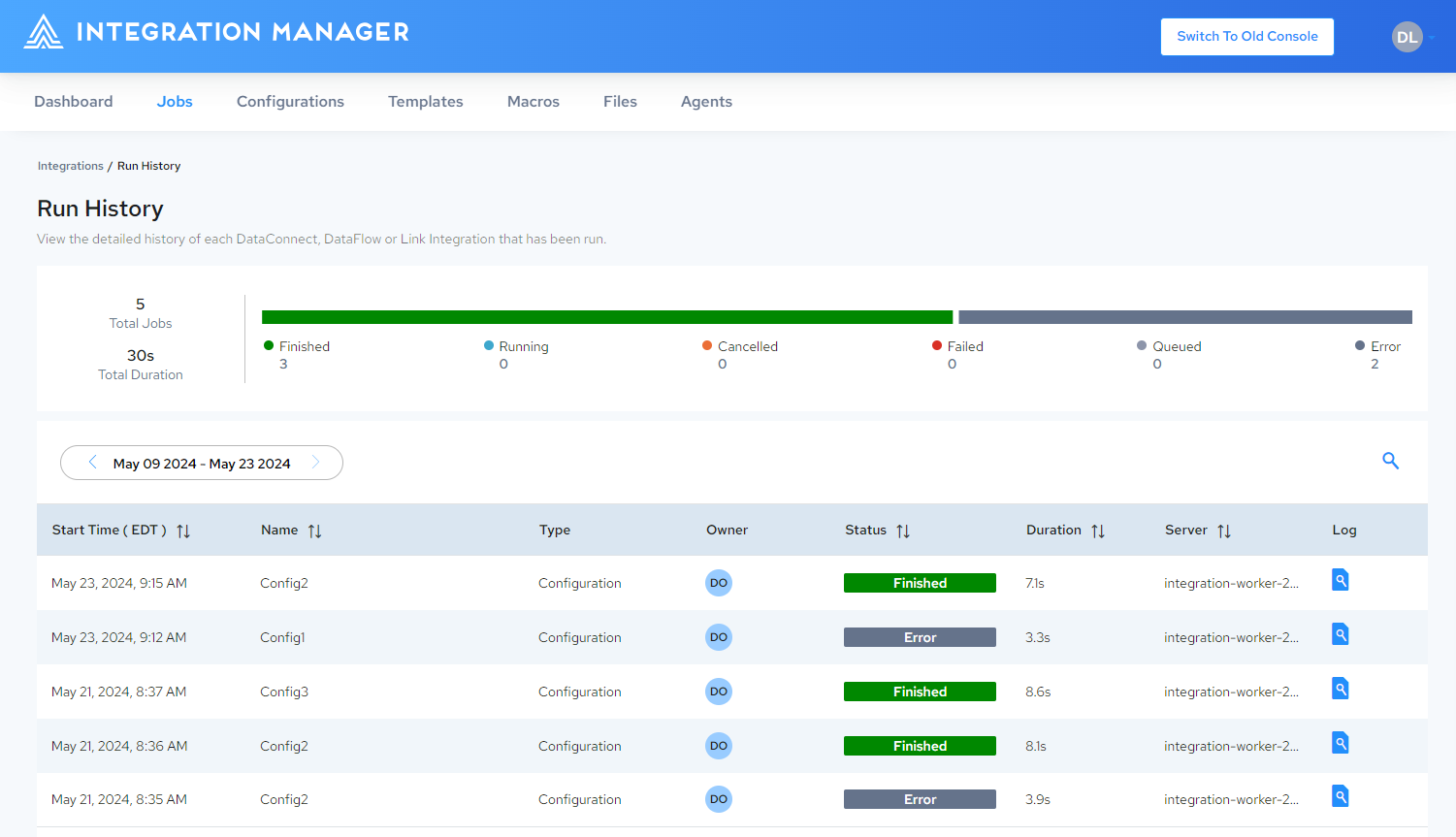
-
Click
 next to the desired job.
next to the desired job. -
The detailed Run History is displayed for the specific job:
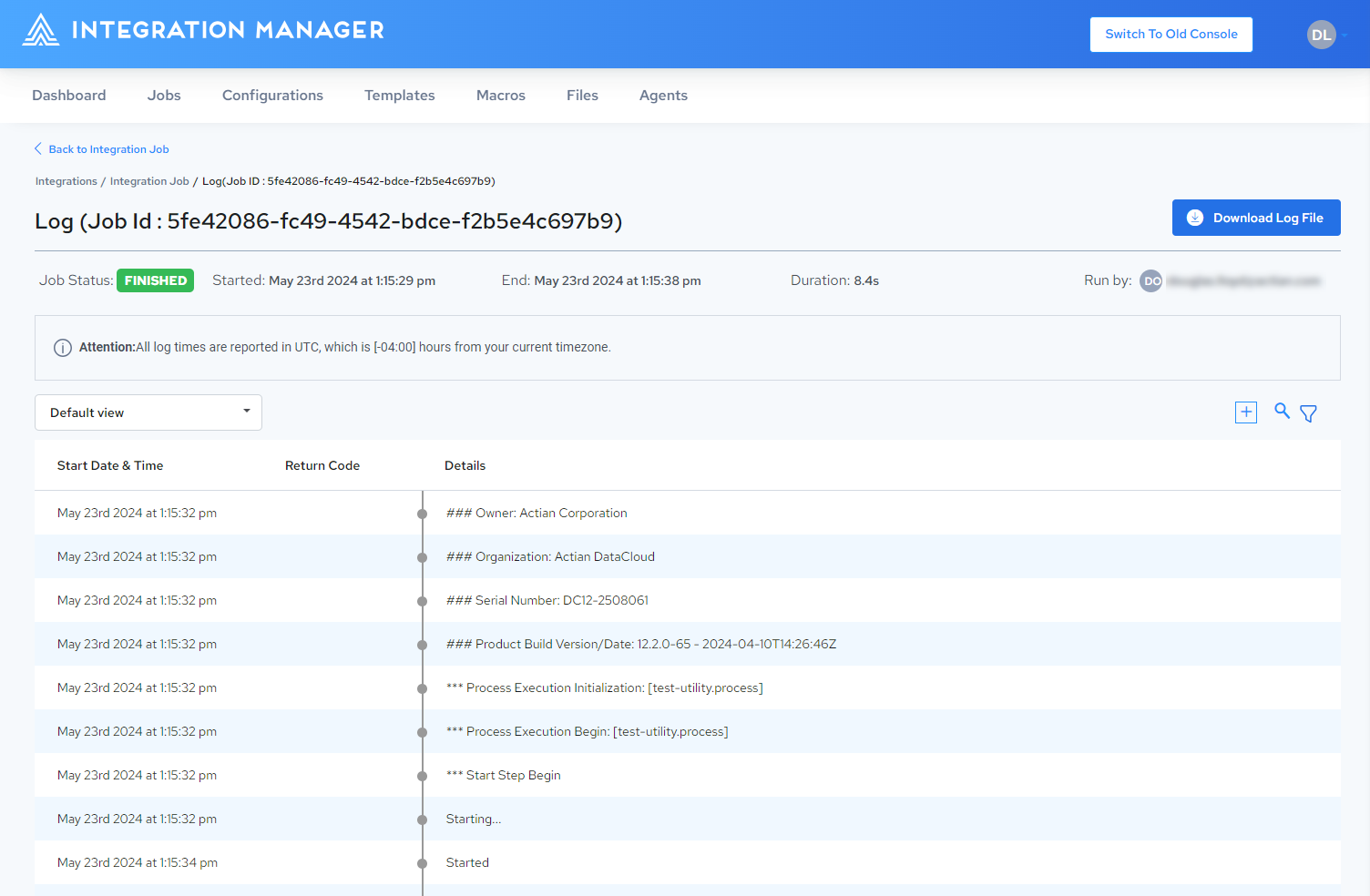
You can also view the run details for a specific job from the Dashboard page by clicking ![]() in the Recent Jobs list.
in the Recent Jobs list.