Creating Templates
Templates contain integration settings that are reusable by linked configurations. Templates include a package, macros, and a location to execute the job.
To create a template:
-
Select the Templates tab.
-
Click Create Template.
-
The Data Integration Template Setup page is displayed:
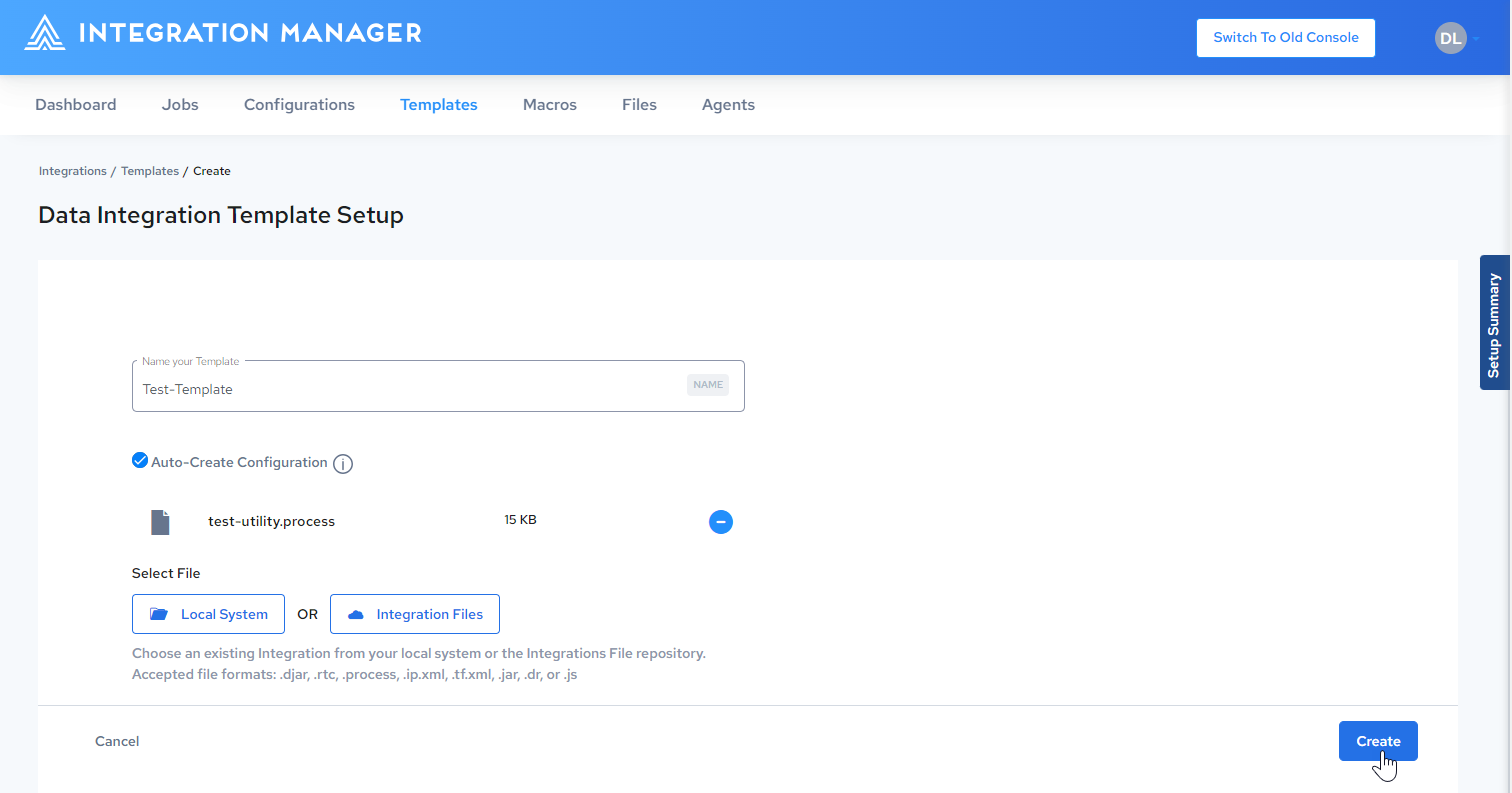
-
Enter a unique name in the Name field.
-
By default, the Auto-Create Configuration checkbox is checked. This automatically creates a new configuration that will inherit this template’s settings. If you do not want to automatically create a configuration from this template, unselect the Auto-Create Configuration radio button.
-
Do one of the following:
- Click Local System, browse to the desired folder, and select a configuration file (.djar,.rtc,.process,.ip.xml,.tf.xml,.sqlite).
- Click Integration Files. In the File Manager, select a package, then click Select Package. For more information on using the File Manager, see Importing a Private File or Importing a Public File.
-
Click Create.
-
The template is created and you are redirected to the Template Details page. Refer to Editing Template Details.