File Folder Listener Service
The File Folder Listener Service is used to monitor file directories or cloud storage buckets/containers for new files.
When a new file appears that matches your include/exclude criteria, the associated listener submits the file to a Job Configuration in Integration Manager. The file will be available to the specified integration process using the $(LOCAL_JOB_SPEC_DIR) macro at runtime. For example, a file named Accounts.txt will be available as $(LOCAL_JOB_SPEC_DIR)Accounts.txt.
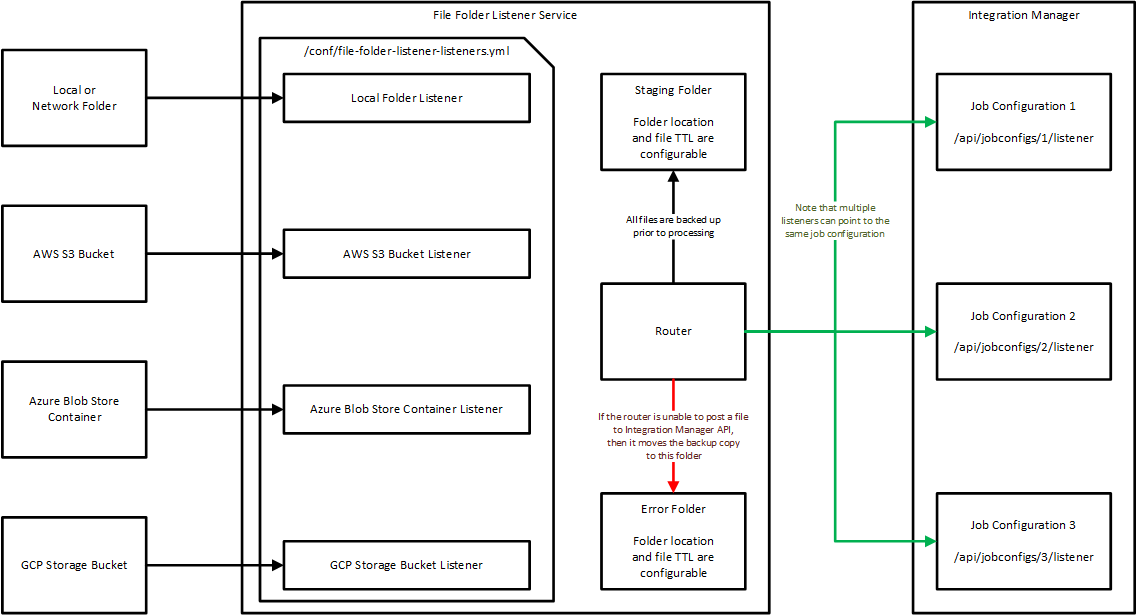
Installing the File Folder Listener Service
-
Go to https://esd.actian.com/.
-
Select Actian Integration Manager.
-
Click the Download button for the File Folder Listener installer for your platform.

-
Run the installer.
-
A Windows service is registered with the name Actian File Folder Listener and must be started manually after configuration is complete.
Configuring the File Folder Listener Service
Integration Manager must be installed, configured, and running.
To configure the File Folder Listener, do the following:
-
Configure the following properties in
<ProgramDataDirectory>\Actian\FileFolderListener\conf\application.properties:PropertyDescription listener.backup-directoryThe folder where backups of successfully submitted files are stored listener.error-directoryThe folder where copies of failed file submissions are stored, such as when max file size was exceeded, the Integration Manager Service was not running, etc. -
If desired, you can add these advanced configuration properties to further customize behavior:
PropertyDescription Default listener.retain-backup-filesSet this to false to not retain backup files. Error files will still be saved. truelistener.backup-directory-max-file-ageThe number of days backup files are retained 7listener.error-directory-max-file-ageThe number of days error files are retained 14 -
Authorize the File Folder Listener Service as described below.
-
Configure the
listeners.yamlfile for the listener you want to configure. Refer to the following links: -
Start the Actian File Folder Listener service (Windows → Services → Actian File Folder Listener).
Authorizing the File Folder Listener Service
The File Folder Listener uses OAuth 2.0 Device Authorization (https://datatracker.ietf.org/doc/html/rfc8628) to securely connect to the Integration Manager API.
We strongly recommend that you enable HTTPS for your Integration Manager server to protect your data across the wire. For more information, see Enabling HTTPS.
To authorize the File Folder Listener Service:
-
Determine your Integration Manager API base URL. For example:
http://im-server-hostname.company.net:8080/apihttps://im-server-hostname.company.net:443/api
-
Open a browser window.
-
Navigate to the device code retrieval URL:
<im-api-base-url>/device/code?client_id=file-folder-listener&host=<file-folder-listener-hostname>For example:
http://im-server-hostname.company.net:8080/api/device/code?client_id=file-folder-listener&host=file-folder-listener-hostname.company.nethttps://im-server-hostname.company.net:443/api/device/code?client_id=file-folder-listener&host=file-folder-listener-hostname.company.net
noteBy default, the file-folder-listener-hostname and im-server-hostname are installed on the same machine, but they don't have to be.
-
When prompted, enter your Integration Manager User authentication credentials.
Response should look like:
{
approved: false, user_code: "ZEPQ-VOK8",
hostname: "file-folder-listener-hostname.company.net", device_code: "d4e4b7e7-9172-4562-bf11-98989245c6d7",
verification_uri_complete: "http://im-server-hostname.company.net:8080/api/device/ activate?user_code=ZEPQ- VOK8",
client_id: "file-folder-listener", expires_in: 599,
interval: 15, owner: {
id: "21368",
name: "your-username@company.net"
}
} -
Since you are already authenticated, simply click the device approval URL for “verification_uri_complete”.
Response should look like:
# Integration Manager Connection Info
im.base-url=http://im-server-hostname.company.net:8080
im.client-id=file-folder-listener
im.client-secret=afa40ec4-26z1-493e-be71-6a9661d8e474
im.device-code=d4e4b7e7-9172-4562-bf11-98989245c6d7
im.user-code=ZEPQ-VOK8 -
In the
<ProgramDataDirectory>\Actian\FileFolderListener\conf\application.propertiesfile, delete any duplicate entries and then copy and paste the response into the file.
File Size Configuration and Limitations
File size limitations are governed by the Integration Manager multipart file configuration in the <ProgramDataDirectory>\Actian\IntegrationManager\conf\application.properties file.
For example, to support 100 MB file size:
# MultipartFiles
spring.servlet.multipart.enabled=true
spring.servlet.multipart.file-size-threshold=100KB
spring.servlet.multipart.location=${sharedDataPath}/tmp
spring.servlet.multipart.max-file-size=100MB
spring.servlet.multipart.max-request-size=100MB